1. In the top right of your browser, click the "spanner" icon and then click "options"
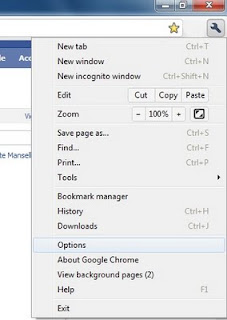
2. When that appears on the far left you will see "under the bonnet". click that and you will see the screen below.
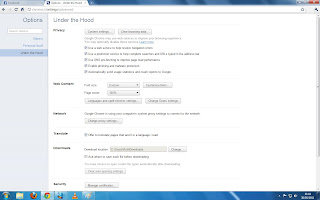
3. At the top click "Clear browsing data" and you will see the screen as show below.
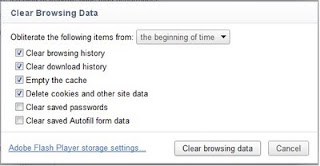
4. Tick all the boxes as I have done and make sure the "obliterate the following items from" says from the beginning of time. ( no It won't erase all proof that Jesus existed :P lol) and then click "Clear browsing data" - This can take some time so go make a tea or coffee and come back.
5. At the bottom of that same panel you can see a blue "hyper link" (which is a link to a webpage) "Adobe Flash Player settings" click that link and the below screen will appear in a new browsing tab
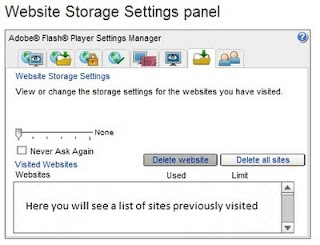
6. Simply click the delete all sites button on the right hand side above the list of sites visited.
After all steps have been completed close your browser (Chrome) and then restart it, Frontierville should now run a bit better, it may also ask you if it can store images on your pc again, just allow it.
These steps are recommended ONCE every WEEK.

No comments:
Post a Comment